| Email Responder Manager: Database Restore |
Email Responder Manager: Database Restore
When you back up the Email Responder database, you create a single file containing all the information in the program (stored mail, user accounts, groups, rules, email accounts). You can then recreate the Email Responder database using the Restore function. In order to restore, you must have access to a computer that already has Microsoft SQL Server or SQL Server 2005 Express installed on it. You do not have to run the Email Responder Manager on the same computer that the database software is installed on.
To start the restore process, click Tools >> Database Operations >> Restore If you are logged on, the system will offer to log you off. Once you are logged off, the Restore Database window appears.
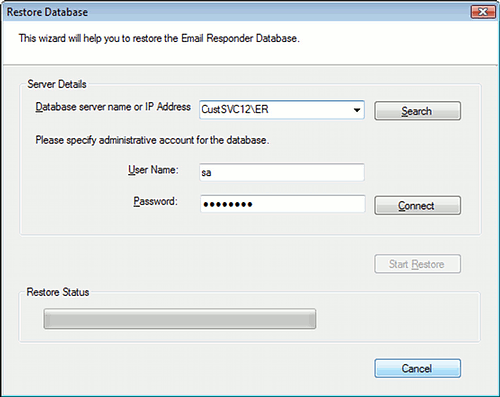
The database server name will look like this:
Servername\ER
or
192.168.0.133\ER
If you don't know the name or address of the server, you can click Search. The program will search your local network for servers. To see what servers were found, click the small triangle for the drop-down list. Pick the server you wish to back up from the list.
You must know the user name and password for administrative account on the database server in order to back up. This is not the Administrator password for Email Responder. For Microsoft SQL Server, the default administrative user is "sa". Enter the user name and password. Click Connect. If the server name, account, and password are correct, a confirmation message appears, and the Start Restore button is enabled:

Click Start Restore. The Select Backup File To Restore window will open.
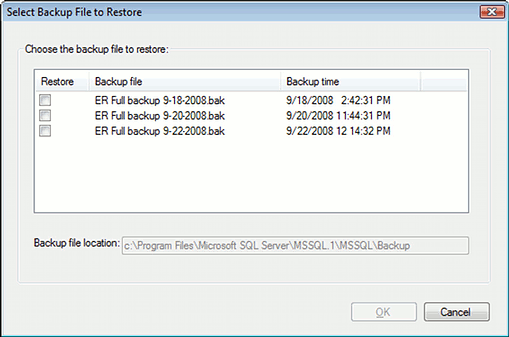
Note that all backups MUST be stored in the directory shown in order to be restored.
Select a backup file to restore, and click OK.
When the restoration is complete, click Finish.
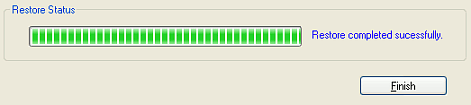
WARNING: Restoring the database will replace any existing Email Responder database on the server. All existing information will be lost!
|