|
| Email Responder Manager: Delete Database |
Email Responder Manager: Delete Database
If the Email Responder Manager database becomes corrupted, you may wish to delete it and create a new database, or restore a backup database. Deleting the database permanently removes all received, sent, and blocked mail, users, groups, and rules.
Deleting the database does not uninstall the Microsoft SQL Server installation.
To delete the current Email Responder database:
- Click Tools >> Database Operations >> Delete.
- If you are logged into Email Responder Manager, you will be asked to log off before proceeding. Click Yes.
- The Delete Email Responder Database window appears:
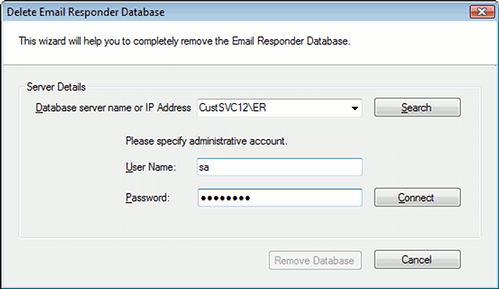
Click Search to locate the Database server. When the search is complete, pick the correct server from the drop-down list.
- Enter the User Name and Password of an administrative account on the server. By default, the primary administrative account for SQL Server is "sa".
- Click Connect. When the connection succeeds, the message "Email Responder Database found" is displayed and the Remove Database button becomes enabled.

- If you are sure you want to permanently remove all Email Responder data from the server, click Remove Database.
After the database is deleted, Email Responder will ask whether to configure a new database:
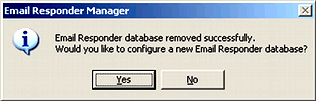
Click Yes to open the Server Setup Wizard, or No to skip database creation at this time.
|