Installation
The Email Responder system consists of two parts. Email Responder Manager downloads mail, manages user accounts, and passwords. The Email Responder client is used to read and respond to customer email. You can install as many Email Responder clients as you wish on your PCs and laptops.
When installing, first install and configure the Email Responder Manager. After the ER Manager installation is complete, you can open the folder containing the Email Responder client installer by clicking the Get Client button, or Tools >> Get Email Responder Client.
After the Email Responder Manager is installed, the Email Responder Manager Setup Wizard starts automatically. Use the Wizard to configure the database before using Email Responder.
Run the program EmailResponder.exe to create user workstations.
If you copy or move the installer, be sure to also copy the file DB_Configuration.xml to the same directory. It contains important configuration information that is used during setup.
When installing the Email Responder clients, you can specify the location of the Email Responder Manager using either an IP address (192.168.0.16) or a computer name (SERVER01). In general, we recommend using computer names, because they are less likely to change than IP addresses.
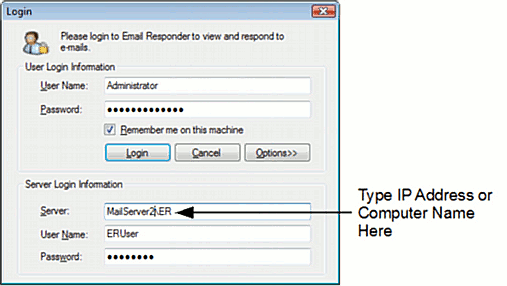
Do not change the "ER" that follows the IP address or computer name.
|