| Email Responder Manager: Send and Receive Mail |
Email Responder Manager: Send and Receive Mail
For each email account that is configured, Email Responder Manager regularly checks with the server to see if any new mail has arrived. When Email Responder is used to send mail, the Manager also sends it using the mail server at regular intervals.
The interval is set in the Email Accounts settings, but you can send and/or receive mail at any time using the Receive Mail and Send Mail buttons on the tool bar, or select Send Mail or Receive Mail from the Tools menu. To receive or send mail for all configured accounts, just click the button. If you would like to process mail for only one account, click the triangle next to the button and pick one account from the list, and select one account.
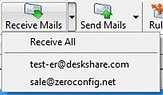
Using the Send and Receive buttons has no effect on regularly scheduled transfers.
|