| Email Responder: Blocked Sender Settings |
Email Responder: Blocked Sender Settings
If mail from a particular address is never useful, for instance if it is all unsolicited commercial email ("spam"), you can block it so that all mail with this From address will automatically be added to the Blocked e-mail list in the Email Responder Manager, and not shown in the Message List. You can add an address to the blocked list either directly from the Message List, or from the Settings window. From the Blocked Sender settings, you can also remove addresses from the list, or edit addresses.
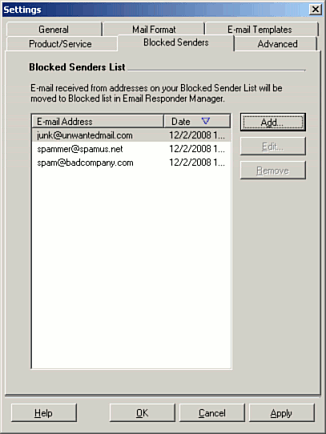
To add an address to the list, click Add and type the address into the Add Address window and click OK.
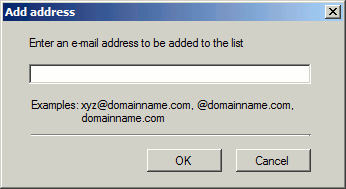
To remove an address from the list, select it and click Remove. To edit one, select it and click Change.
Pattern Matching
Email Responder can block email based on either a complete email address ("joe@thatcompanyname.com"), or on a domain ("@thatcompanyname.com"). If you block a domain, all mail from any address at that company will be blocked. For instance, if you block "@nomailforyou.com" then patty@nomailforyou.com, sally@nomailforyou.com, and linus@nomailforyou.com will all be blocked. You can only add a domain to the block list from the Blocked Sender settings. There is no way to do so from the Message List.
|