| Email Responder: Connecting to the Email Responder Manager |
Email Responder: Connecting to the Email Responder Manager
The Email Responder program uses what is called a "client-server" system. The "client" (Email Responder) is a program that runs on your PC and which displays information to you, and accepts instructions from you. The "server" (Email Responder Manager) is a program that usually runs on another PC. The Manager stores all the information about email and about customers, and performs all the work of communicating with mail systems over the Internet. In order to use the system, you must connect your client to the Email Responder Manager. For security reasons, in order to connect you must have an account on the Manager system and enter the correct password.
This section explains the following topics:
Logging in to Email Responder
Before using Email Responder, you must first log into the Manager. When you start Email Responder you will see the Log In window:
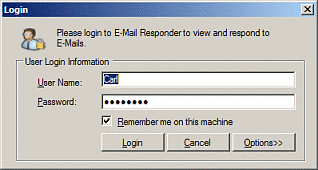
If you do not see this window, just click the Login button on the Tool Bar ( ), or File, Login. ), or File, Login.
Normally, you will only need to enter your User Name and Password. These will be supplied to you by your Administrator. If your computer is secure, and you are not concerned about someone else getting access to it, you can check the Remember me on this machine checkbox. This will mean that you do not have to type your password again on this computer unless you or someone else changes the information typed here. It also means that anyone with access to your PC can login as you and have access to Email Responder.
For information about the Options, see the section on Location and Server information.
Logging off of Email Responder
You should log out of Email Responder in two situations:
- You will be away from your PC and don't want anyone else to a have access to Email Responder, and
- Someone else needs to use Email Responder on this PC, and you need to log out of your account so that the new person can login.
To log out, either click the Log off button ( ) or File, Log off. To use the program, you will need to Login again. ) or File, Log off. To use the program, you will need to Login again.
Changing Users
To switch users on a computer, simply Log off, then Login using a different user name. Only one user at a time can be logged into a single Email Responder session.
Changing Your Password
To change your password, open the File menu and choose Change Password. The Change My Password window will appear.
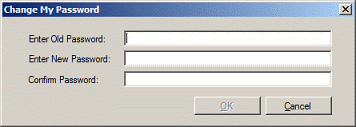
Enter your old password in the top blank, and your new one in both of the lower two blanks. Click OK, and your password will be changed. Consult your Administrator to be sure your password follows your organization's policy.
Location and Server Information (Options)
Normally, your administrator will enter the Login Options during program installation. It may be necessary to change some of these settings later.

The Server setting is in two parts: the server name and database name, separated by a backslash ("\"). In this case, the "Server" is the computer that is running the Email Responder Manager program. Sometimes this name will need to be changed if your computer is moved. For instance, the server in the figure is named "ER_SERVER". That name, without any additional elements, might be valid from within your company's network. However, if you take a computer home, the name you need to connect to might change to
"ER_Server.yourcompanyname.com". You would also need to change this value if connecting to a different Email Responder server.
The value after the backslash is almost always "ER".
Instead of a name, Email Responder can use an IP address here. The common way to write an IP address is as a "dotted quad" of four numbers separated by periods, like "192.168.0.100".
The database name, user name, and password are almost never changed.
|