| Email Responder: Blocking Mail |
Email Responder: Blocking Mail
If you are receiving mail that you do not want, you can instruct Email Responder to block messages from a particular sender. Simply right-click on a message and choose Block Sender and then Add to blocked senders list.
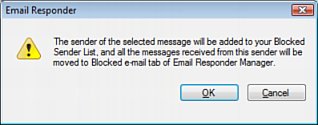
If you click Yes, all mail from the sender of the selected message will automatically be filtered to the Blocked e-mail area of the Email Responder Manager. It will not be assigned to any person or group, and won't appear in the Email Responder message list. All existing mail from this address that is already in the Message List will be removed.
If an address is blocked by mistake, it can be removed from the list by the Administrator.
|