| Email Responder: Followup Notifications |
Email Responder: Followup Notifications
Often, you will want to follow up with a customer some time after sending your initial reply. You can create a followup reminder by selecting the message, then clicking Message >> Followup.
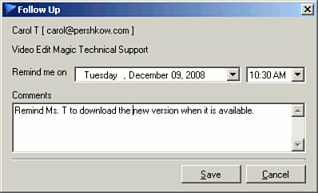
Select a date and time for the reminder to appear, and a Comment, then click Save.
The followup reminder will appear only for the user who created it. At the time and date specified, the Follow Up Notification window appears:
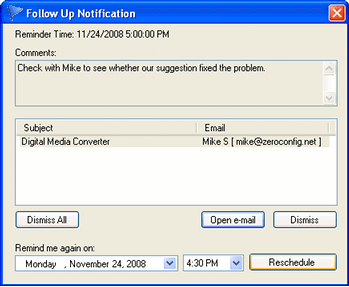
If the user is not logged into Email Responder at the date/time given, the Notification will appear the next time he/she logs in.
To schedule this reminder to appear again, select a date and time in the Remind me again on area and click Reschedule.
|