| Email Responder: The Preview Area |
Email Responder: The Preview Area
The bottom right corner of the Email Responder window is the Preview area.
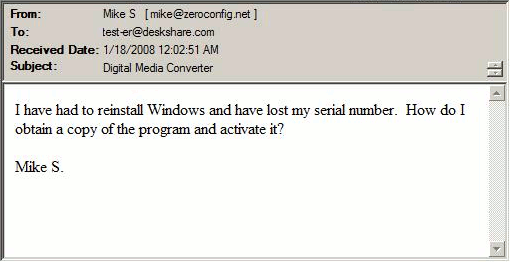
The Preview area displays the contents of currently-selected message in the Message list. Simply select a message to see its contents. The scroll bars let you move up and down (and if necessary left and right) to see the contents.
You can perform certain operations by right-clicking in the Preview and selecting from the menu.
- Select All: Selects all the text in the Preview, so that you can Copy it.
- Copy: Copies selected text to the Windows Clipboard.
- Print Preview: Shows you how the selected message will look if printed to the current printer.
- Print: Lets you print the currently-selected message.
If a message has already been replied to, and you then assign it, Email Responder will warn you:
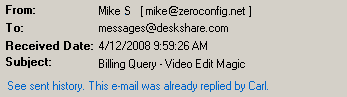
|