| Email Responder: Find Messages |
Email Responder: Find Messages
The Find tool makes it easy to find a particular message in the Message list. To start the Find process, click the Find toolbar button or Edit, Find. The Find window appears.
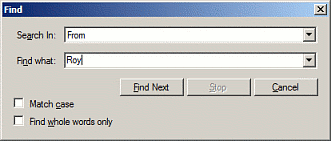
Find lets you pick messages based on the From, To, and Subject lines of the messages. Pick one of those from the Search In drop-down list, and type a pattern in the field. When you click Find Next, Email Responder will find and select the next message in the list that matches the pattern you typed. For instance, if you created the search shown in the illustration, clicking Find Next would cause the next message containing "Roy" in the From line to be selected.
Email Responder always searches downward in the list. If the bottom of the list is reached, it starts again at the top of the list.
The search as shown would find messages from roy@acompany.com, royalist@castle.co.uk, and Rich@siegeoftroy.com. If you just wanted to find ROY, you could type the word in all capital letters and check Match case. If this is selected, capitalization must match for Email Responder to find the message. To avoid matching "royalist" and "siegeoftroy" you would check Find whole words only.
When you have found the message you want, click the Cancel button to continue.
|